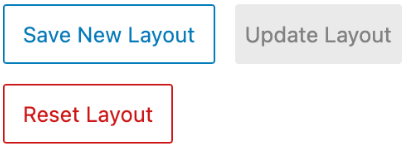This article explains how to set up your Newspack newsletter with Broadstreet ads.
Open up the backend of your WordPress site. Navigate to the left sidebar and select Newsletters. In the dropdown, click Add New
You have two options with newsletter templates. You can select an existing template that you want to use and click Use Selected Layout or you can click Blank Newsletter in the top and create a new template.
Once you’ve selected a template, click the three vertical dots in the top right of the editor and select Code editor.
Copy the code below into your Code editor and then edit the zoneid in the code snippet to reflect the zone you want the ads to display in.
<!-- wp:image {"linkDestination":"custom"} -->
<figure class="wp-block-image"><a href="https://ad.broadstreetads.com/zone_static/zoneid/click/0?ds=1&overflow=0&seed=BROADSTREET_RANDOM:*|CAMPAIGN_UID|**|UNIQID|*"><img src="https://ad.broadstreetads.com/zone_static/zoneid/image/0?ds=1&overlow=0&seed=BROADSTREET_RANDOM:*|CAMPAIGN_UID|**|UNIQID|*" alt=""/></a></figure>
<!-- /wp:image -->
Click Save New Layout when you’re done entering your layout code.
If you continue to make changes to the layout, click Update Layout to publish the new changes. If you don’t like the changes you’ve made recently, click Reset Layout and the layout will return to the last saved version.