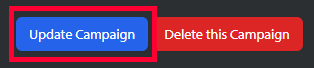Sometimes, in the process of working with a client, there need to be edits and changes made to an existing campaign. Every aspect of a campaign can be easily edited in Broadstreet at any time; simply open the campaign that needs changes, make your changes, and save the changes!
The directions below walk you through how to update an existing campaign.
Locate Your Campaign
Navigate to the Advertisers option in the left side menu.
This opens the Advertisers page in Broadstreet. Here you can see a list of all your advertisers within Broadstreet. Locate the advertiser whose campaign you need to edit and click on the advertiser name.
The individual advertiser’s page opens. There’s a section specifically for Campaigns. Locate the campaign you need to work on and click the campaign name.
This opens the page for the individual campaign where you can start to work on updating the information!
Edit Your Campaign
The Campaign page opens. Every field you filled out when making your campaign can now be updated!
For a refresher on the individual fields, take a look at the Create a Campaign documentation.
Publish Your Updated Campaign
Once you have finished updating your campaign, the only thing left is to save and publish your edits! Scroll down the Edit Campaign page until you see the option to Update Campaign in the bottom left. Make sure you are happy with your changes before you publish them.