Zones are dedicated advertisement space that you designate on your website. When you create a zone, you’re making a container that you later intend to display ads within.
You can create multiple zones for individual pages, but note that adding a zone to a page is the next step in the process and is explained in the articles on adding zones to your site here.
The directions below walk you through how to create a new zone.
Zones and Settings
Navigate to the Zones option in the left menu.
This opens the Zones page in Broadstreet. Here you can see a list of all existing zones on your account. To add a new zone, click New Zone in the top right corner.
The Zone Details page opens. There are several fields that need to be filled out in order to successfully create your zone. A breakdown of the fields and the information needed can be found below broken down by section.
Basic Settings
All of the fields in the basic section of the Zone Details page are required in order to create your zone.
Name
The name you enter here is how you will find and identify your zone while working with it in the program. It’s recommended that you choose a naming convention based on where on your site the ad will appear. For example: Top Banner 500×250 might be an appropriate name.
Advertisement Count
Enter the maximum number of ads that you want to show in this unit. By default, Broadstreet has this set to 1, what this means, depends on the display type that you choose for your zone in the fields below.
If you have a display type of Standard, then the advertisement count is how many ads will display at one time in a zone. If you select 3, then 3 ads will show up simultaneously in a zone.
If you have a display type of Rotation, then the advertisement count is the number of ads that will rotate through in a zone. If you select 3, 3 ads will cycle through the zone after a specified time interval.
More information on display types can be found below.
Allow Duplicate Ads?
By default, Broadstreet prevents a unique ad from displaying twice on the same page. If a page has two zones, Broadstreet will prevent the same ad from being shown in both zones.
If you would like the same ad to appear on a page multiple times across zones, then enable this feature.
Concurrent Campaigns
This is an informational setting that represents the maximum number of advertisements that you would like in that zone. This does not place a hard limit that would prevent you from adding more advertisements, but it does create an Availability record on the Zones page for your records.
For example in the image below, you can see that a setting of 3 for Concurrent Campaigns shows on the Zones page as having three slots open for advertisements.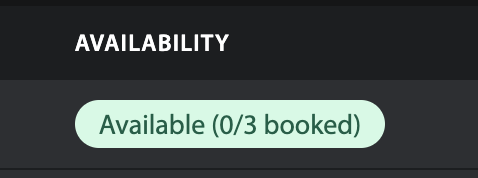
Advertisement Label
A string of text that will be used as a label above the zone on a website. For example, there are many sites that have advertisements labeled as “Advertisement” above the ad. If you do not want a label above your zone, leave the field blank.
Archived?
An archived zone will not appear on a webpage, if you do not want a zone to display on a page any longer but do not want to delete the zone, click to archive it. You can only select to archive a zone if there are no campaigns currently running in them.
For more information on archiving, see the documentation here.
Display Type
Display type has to do with how often your zone will move between different advertisements that have been assigned to them.
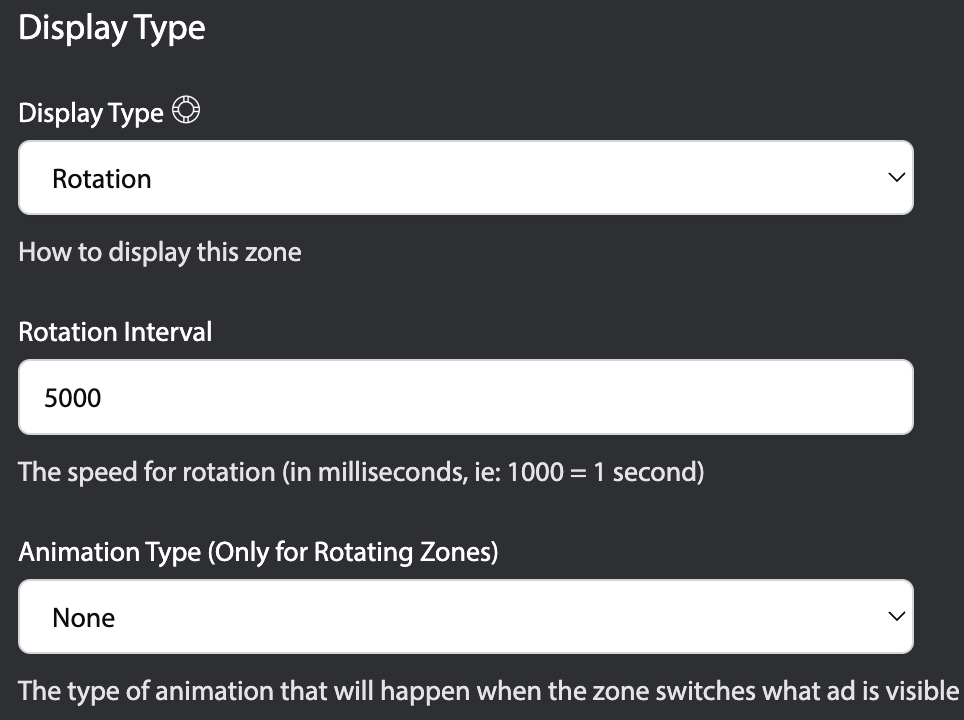
Standard
A standard display type means that a zone will display a different ad after every page refresh. Until a user refreshes a web page, they will continue to see the same ad in a zone.
Rotation
A rotation display means that a zone will display a different ad based on a time interval of your choosing. For example, you may want users of your site to see a different ad in a particular zone every 5 seconds.
If you select rotation as the display type, you will also need to fill out the rotation interval.
Rotation Interval
If you selected the display type of rotation above, then you are required to fill out the interval between the different ads being displayed. The interval is measured in milliseconds, therefore 5,000 would equal 5 seconds of time.
Animation Type
For the rotating zone, you have the option to choose an animation type. This will determine how the ads rotate in and out. If you do not want an animation applied to the rotation, set this to “none.” If no animation type is selected the ads will blink through like a slideshow.
Sizing (Optional)
As the section title states, it is not generally required to set sizing parameters for a zone. The only users who are required to set sizing for advertisements are AMP customers due to a requirement in the AMP software. For all other users, sizing is an entirely optional section that is just informational. By establishing the width and height of the creatives that will typically run in the zone, you can avoid poor visual quality in ads from distorted images.
You can enter both the Width and Height of the creatives that should run in the zone as measured in pixels.
Advanced Settings
There are some options that you can fine tune for zones that you may not need for every situation. These additional features can be found under the Advanced Settings section.
RSS Shuffle
This option is only for newsletters that have RSS enabled. Clicking this option will make the placement shuffle.
Style
If your developer has additional CSS styles that they want to apply to a specific zone on a page, the code can be entered here. Generally this is if there is a broad style for a web page that needs to be overruled to make a zone behave correctly.
Alias
The name entered here can be a shorthand name for the zone when using ad tags. More information can be found about ad tags here.
When you’ve finished entering all the information for your zone, click Create Zone at the bottom of the page.
You’re now ready for the next step of adding a zone to your website!
