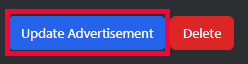Sometimes in the process of working with a client, changes need to be made to an advertisement. For reporting purposes, you may want to create an entirely new advertisement to document a new approach, but oftentimes it’s simply easier to update an existing advertisement with changes. Every aspect of an advertisement can be easily edited in Broadstreet at any time; simply open the advertisement that needs changes, make your changes, and save the changes!
The directions below walk you through how to update an existing advertisement.
Locate Your Ad
The first thing you need to do is find the advertisement that needs updating, which means finding the advertiser that owns the ad.
Navigate to the Advertisers option in the left side menu.
This opens the Advertisers page in Broadstreet. Here you can see a list of all your advertisers within Broadstreet. Locate the advertiser whose ad you need to edit and click on the advertiser name.
The page for the individual advertiser opens. There’s a section specifically for Advertisements. Click the advertisement you need to update.
This opens the page for the individual advertisement where you can start to work on updating the information!
Edit Your Ad
Once you’re on an advertisement’s page, click Edit Advertisement in the top right.
You should recognize the Edit Details page that opens as similar to the page where you create new advertisements.
Every field that you fill out when making your advertisement can now be updated!
For a refresher on the individual fields, take a look at the Create an Advertisement documentation. For more details on specific ad formats and additional options they may have to edit, see the documentation here.
The only new field you will notice is under the Admin section at the bottom, where you can change which advertiser an advertisement belongs to. More information can be found below.
Move Advertisement to Different Advertiser
If you accidentally created an advertisement in the wrong advertiser profile, you can correct this when updating an advertisement. Please note that all information will then be switched over to and tied to the new advertiser’s analytics and records.
On the Edit Details page for an advertisement, there is a section titled Admin at the bottom. This section includes a dropdown menu that will allow you to choose from all of your advertisers and reassign the advertisement.
Publish Your Updated Ad
Once you have finished updating your ad, the only thing left is to save and publish your edits! Scroll down the Edit Details page until you see the option to Update Advertisement in the bottom left. Make sure you are happy with your changes before you publish them.